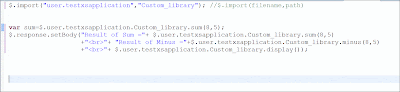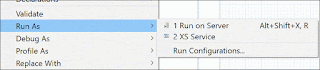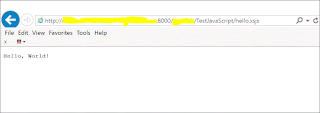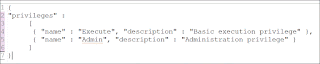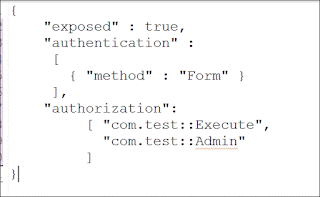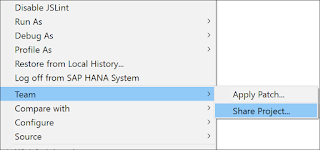SAP HANA XS outbound API($..net) provides tools that you can use to perform the below action.
- $.net.SMTPConnection.
for sending $.net.Mail objects by means of an SMTP Connection. - $.net.Mail
For constructing and sending multipart of emails. - $.net.http
HTTP(s) client classes for outbound connectivity and an HTTP(s) destination class that hold metadata.
Example of $.net.http API.
- Create Hana destination file - myDestination.xshttpdest file.
An HTTP destination defines connection details for services running on specific hosts whose details you want to define and distribute.The definition can be referenced by an application. - Create JavaScript file - OutboundAPI.xsjs.
- Run you .xsjs file via Run As XS service and you should get below output.